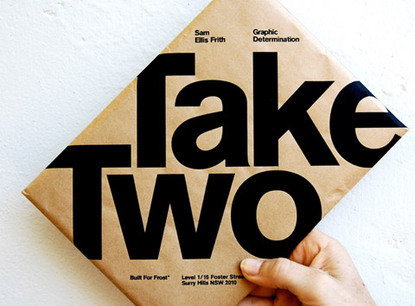The truth about artists
This morning, I decided to write about a message that came to my head while I was driving back home yesterday. It's interesting sometimes how God pops words or phrases in your head when you least expect it.
For those of you who are still confused on the meaning, I'll try to break it down as easy as I can. At the end of the day we all are artists, but in my opinion, not just anyone can be called a true artist. A true artists mind is more than just what's shown in the present. It's about visually exploring what hasn't been done yet.
Artist vs. True Artist
Now, let's say for example, your project for a client is to come up with a logo that has a penguin in it. The image on the right is a great example of true art. Typically, letters don't automatically come built in to look like anything other than letters. Someone had to truly see this in their head, which is a skill that many people (and I do mean many) people can not attain. Most people would come up with some kind of design similar to the one on the right and be done with it but it took a very creative mind to come up with one that is made from just letters. Here's some great logo inspirations in case you still aren't clear on artists compared to true artists.
I was thinking about college too when I wrote the phrase above and remembered the type of artists I bonded the strongest with, which were the true artists. For most people in the art department, they would come and go whenever their classes were finished, but there were a few( and I do mean three or four people) that would stick around and really craft their skill. They would stay late, think outside the box, continue working on their craft, come up with great work, and sometimes while working, others would just stare in awe at their work asking how in the world they could have imagined and created their masterpieces. It was these kind of artists that I knew I had to learn from and fast. Though they were great artists, most of them graduated before I did and I knew I had to hold onto the knowledge and wisdom they had shared with me for the rest of my life.
So the question now is, what kind of artist are you?